Epson Wic Reset Key
WIC Reset Utility is developed for Epson printers. Can make printer adjustments, waste ink pad resetter, waste ink counter reset. Supports all Epson printers such as L120, L220, L350, L465, L560, L1300, L1800, XP-960, EP-704 etc. Just download this WIC Resetter free. Buy Reset Code and use Reset Key to reset Your Epson printer.
Download WIC Reset Utility Tools [-] WIC Utility Tool for Windows – [-] WIC Utility Tool for MAC OS – [-] WIC Utility Tool for Linux – 2. Start reset epson printer with WIC Reset Utility * First: Connect printer by USB cable only * And connect your computer to the internet * You can Watch video demo here: Step 1: Run WIC Reset Utility program + If you reset your printer on Mac OS, please download and run iWIC.dmg + If you want to reset your printer on Windows OS, please download wicreset.zip then unzip file. Run WIC Reset Utility by double click Portable_wicreset.exe or Setup_wicreset.exe Step 2: Select printer you want to reset in the WicReset’s right list Step 3: Click “Read waste counters” button Step 4: Click “Reset waster counters” button to start reset your printer Step 5: Enter WIC Reset Key you have just bought Then wait a second, an important alert appear, tell you turn printer OFF. Now switching OFF the printer Note: The RESET KEY is for ONE RESET only. You need to buy a new Reset Key each time you need to reset another printer If your printer reset success, WIC Reset Utility tool will show up a message: “Congratulations. Your printers waste counter(s) have now been reset”. Click “Close” Step 6: Now check Waste counter again: Switch ON the printer, then click “Read waste counters” button, you can see a popup like this: All done!
If you have any question, please feel free to contact us. Watch Video Demo How To Reset Epson Printer by WIC Reset Utility by using resetkey Disable status monitor error before reset waste ink counter When you reset your printer waste ink counter you get message: “ Reset started. Do not turn off the printer. Printer communication error. Please, disable status monitor [Click here to find out how], restart the printer and try again.” Please Disable the Epson Status Monitor first. After disable the Epson status monitor you can reset your epson printer.
Click on “ Add To Cart” and then “ Checkout” to complete payment. You will receive key via email within 2 minutes after payment Printer Reset Keys Model Support: Frequently Asked Questions About Reset Keys: Cases: Epson Printer 2 red lights flashing alternately error Epson 2 red lights blinking error – When press start, the Epson is not turned on. – After enabling the Epson, it appeared two red lights flashing alternately of ink and paper icon. – Photo description of Epson red lights blinking error: – For printers having an LCD, there will be an error message as shown below: Epson red lights blinking reflects on computer – Setting printing command for Epson printer but cannot print and notice one of the error: Service Required – Parts inside printer end service life, waste ink pad counter overflow error.
– “Printer near end service life” or “printer end of service life” – “Parts inside printer near end service life” or “parts inside printer end of service life” – If you use to check the amount of waste ink, you will see the error as below: - This Counter Has Reached Its Limit And Need To Be Reset. Ink Pads Are Full.
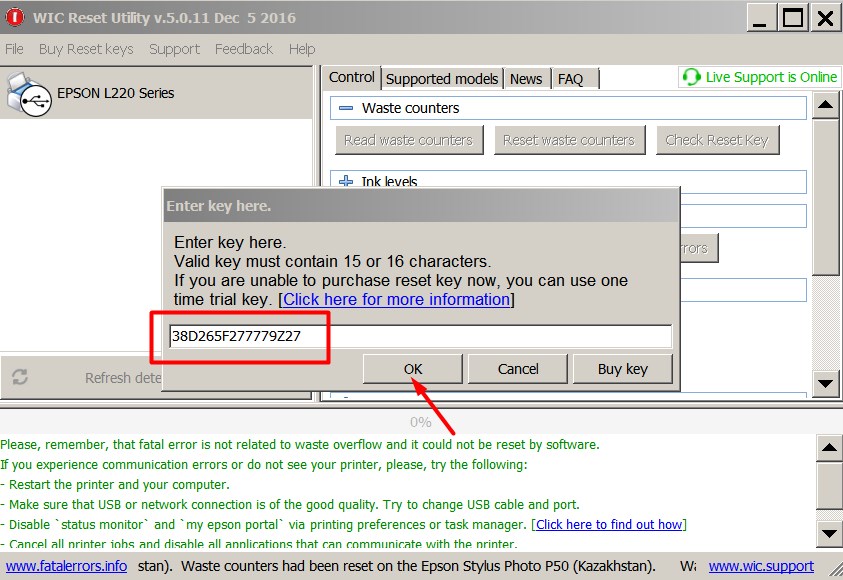
- This Counter Has Reached Maximum And Will Need Reset Before The Printer Can Used Again. Reasons cause Epson having 2 red lights blinking error – During printing, when completed one printing job, the printhead will automatically clean to “smooth the printing head”, as well as making the printhead to provided sufficient amount of ink to the printer to make the most beautiful and sharpest prints. – During head cleaning cycle it dispels ink from its nozzles and tubes down a waste pipe into an absorbent pad, these pad are contained in a tray (under printhead) which is called Waste Ink Tank, also known as the waste ink tray. The waste ink tray has its sponge to saturate the ink pad, which prevent the waste ink from flowing out to other parts of the printer, avoid soiling the machine or electronic circuit fire. Burger Personality Pdf Printer here. Program Stock Barang Php Editor Free.
– If you print a lot, the amount of waste ink under the printhead will be filled over time, when the waste ink tray is full, we must replace new Waste Ink Tank, if not, the Printer will not print and there will be a 2 red lights flashing alternately error==>the main reasons is here. – According to the manufacturer’s capacity, Waste Ink Tank is big or small ->this decides the number of prints more or less. Usually, if printed text (5% ink coverage), the machine will print 3,000 ->4,000 pages (printhead cleaning a few times), and if prints (ink coverage of 20% – 40%), the machine only prints 600 ->1,600 pages (printhead cleaning several times) is filled with the waste ink tray.